实验环境
服务器:Windows Server 2019(WAMP)
客户端:Windows 10 企业版
在服务器上安装SSH服务器
按 Win+I 打开“设置”,选择“应用”>“应用和功能”,然后选择“管理可选功能” 。
扫描列表,查看是否已安装 OpenSSH。 如果未安装,请在页面顶部选择“添加功能”,然后:
查找“OpenSSH 客户端”,再单击“安装”
查找“OpenSSH 服务器”,再单击“安装”
设置完成后,回到“应用”>“应用和功能”和“管理可选功能”,你应会看到已列出 OpenSSH 。
安装好后的效果如下:
启动并配置 OpenSSH 服务器
若要启动并配置 OpenSSH 服务器来开启使用,请以管理员身份打开 PowerShell,然后运行以下命令来启动 sshd service:
Start-Service sshd
Set-Service -Name sshd -StartupType 'Automatic'添加防火墙规则,如果没开防火墙可以忽略:
if (!(Get-NetFirewallRule -Name "OpenSSH-Server-In-TCP" -ErrorAction SilentlyContinue | Select-Object Name, Enabled)) {
Write-Output "Firewall Rule 'OpenSSH-Server-In-TCP' does not exist, creating it..."
New-NetFirewallRule -Name 'OpenSSH-Server-In-TCP' -DisplayName 'OpenSSH Server (sshd)' -Enabled True -Direction Inbound -Protocol TCP -Action Allow -LocalPort 22
} else {
Write-Output "Firewall rule 'OpenSSH-Server-In-TCP' has been created and exists."
}测试SSH连接
查看服务器IP地址:
在客户端上连接服务器:
ssh 用户名@IP地址
成功连接!
PhpStorm设置
打开 Settings -> Build, Execution, Deployment -> Deployment,点击“+”号,添加SFTP类型。
服务器名字可以自己起一个。
第一次连接需要先配置SSH连接。
点击“Test Connection”测试连接,显示成功连接。
SFTP设置:
Root path就是把文件上传到服务器上的哪个目录(可以设置成网站目录)
Web server URL就是查看网站所访问的地址
设置 Mappings:
PhpStorm远程开发
将服务器上的内容同步到本地。
以下是服务器上的内容,已经下载到本地。
新建一个文件,然后上传到服务器。
在服务器上查看一下,上传成功!
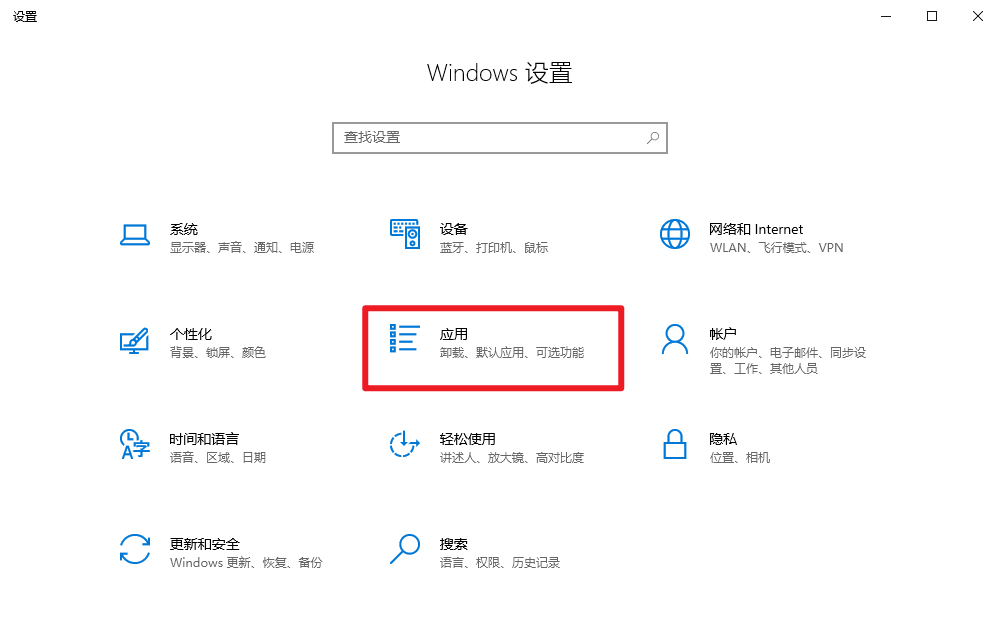
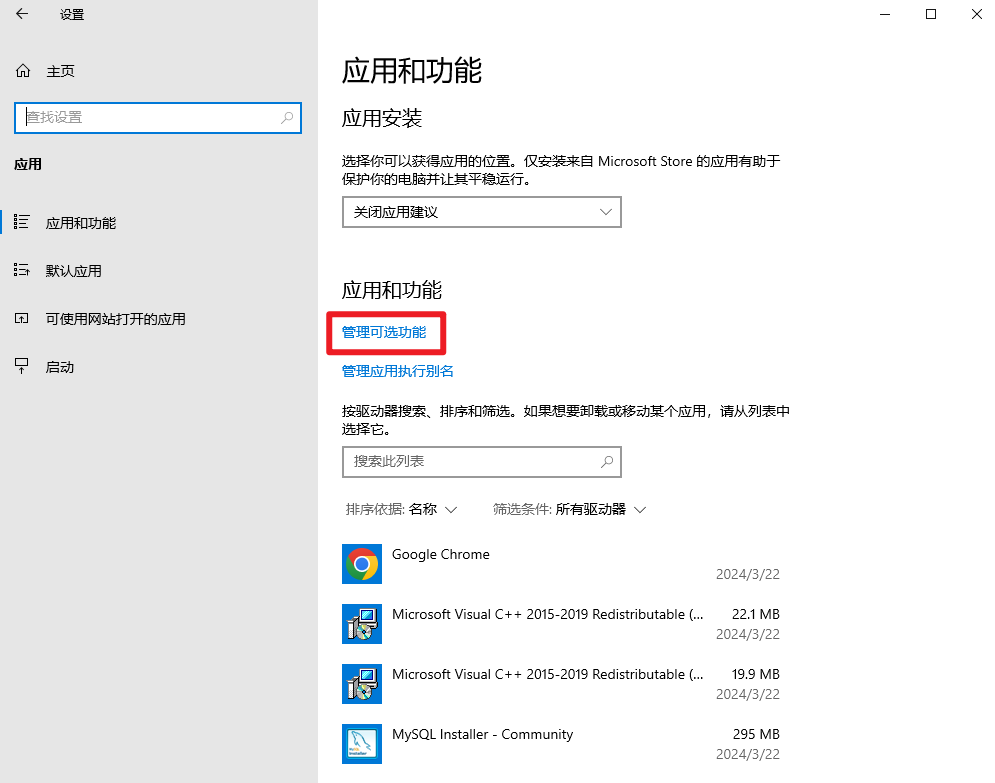
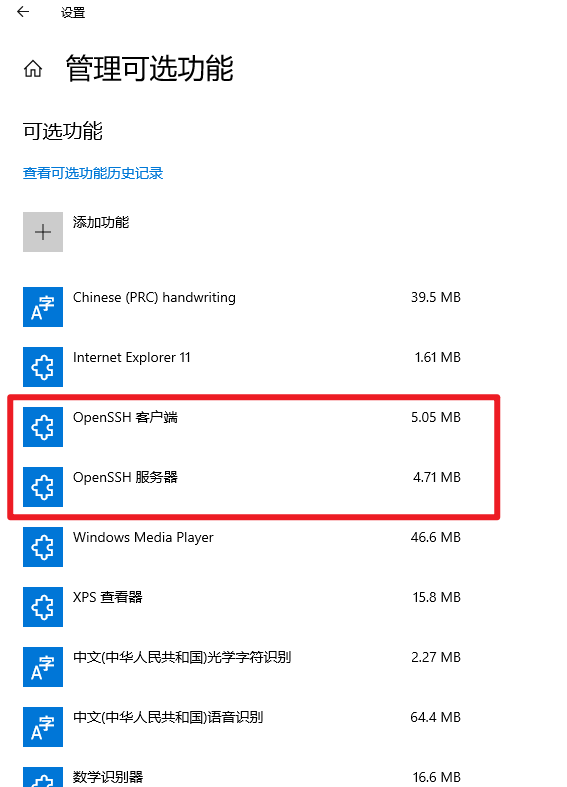
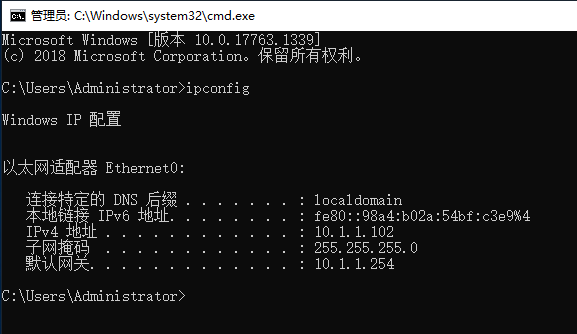
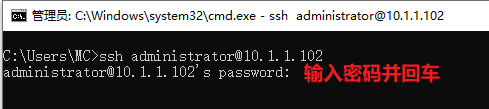
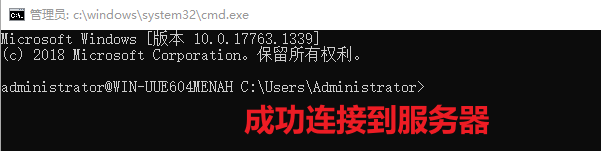
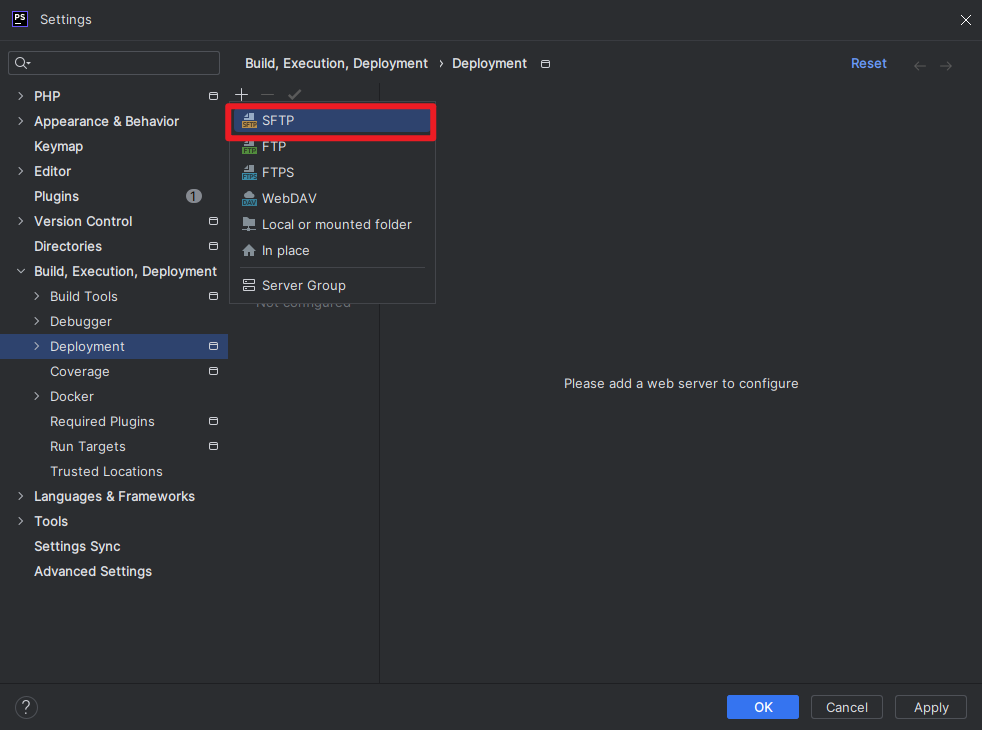
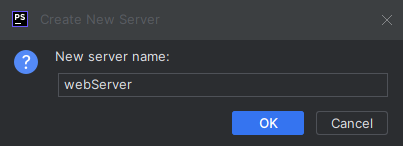
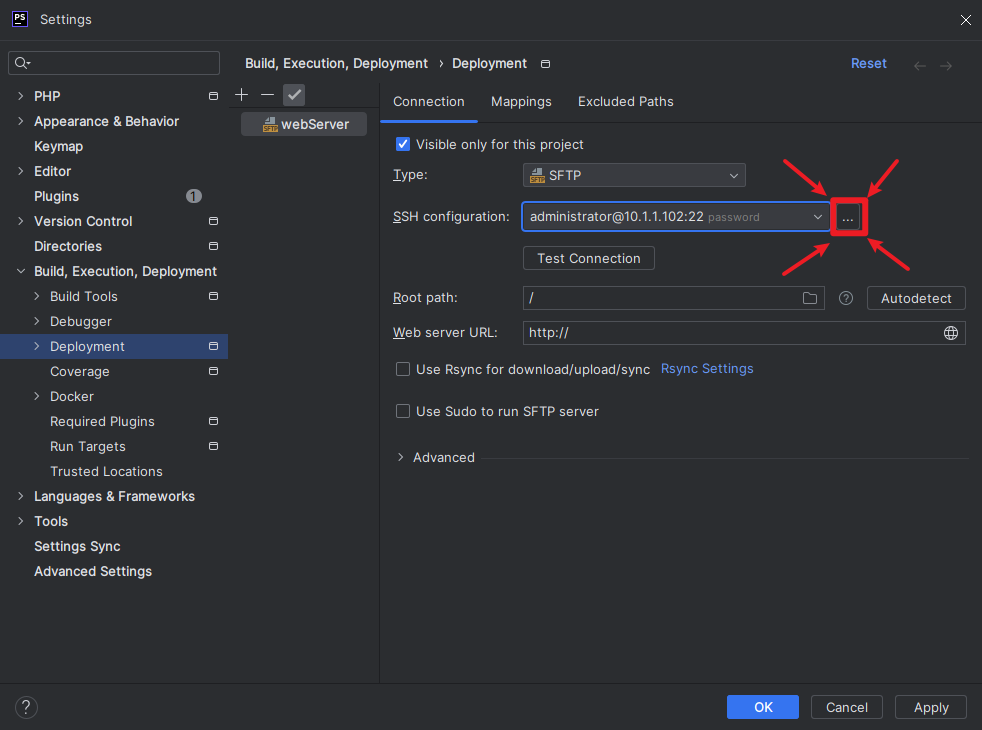
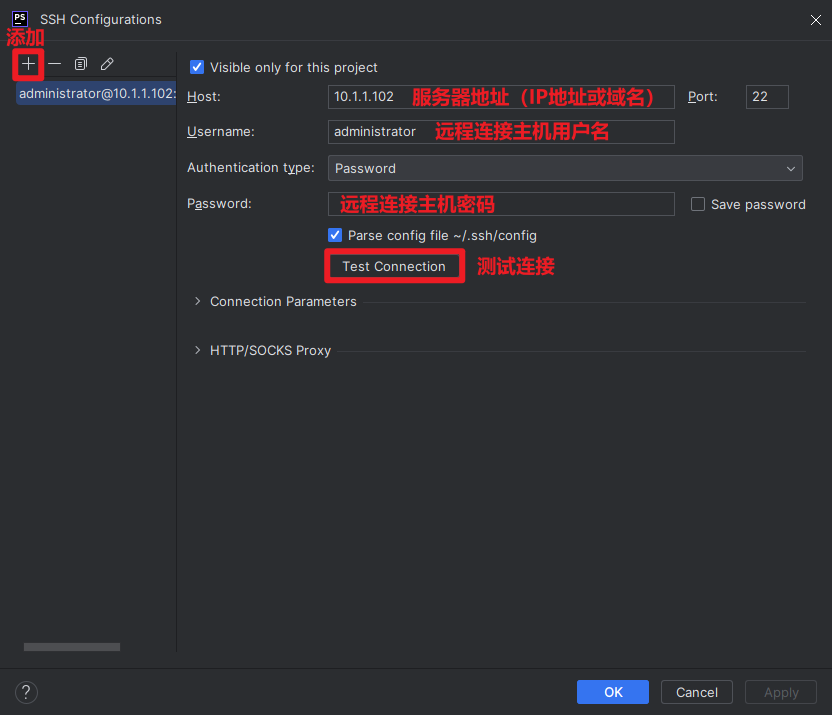
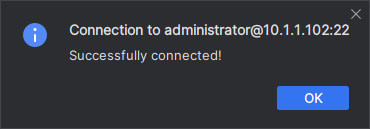
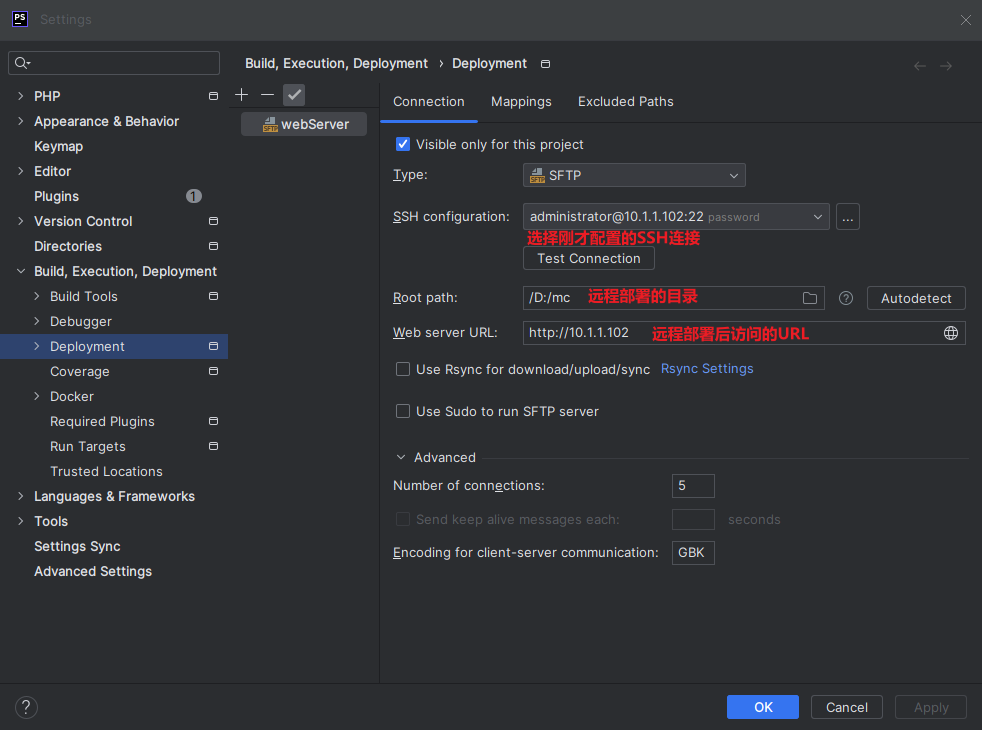
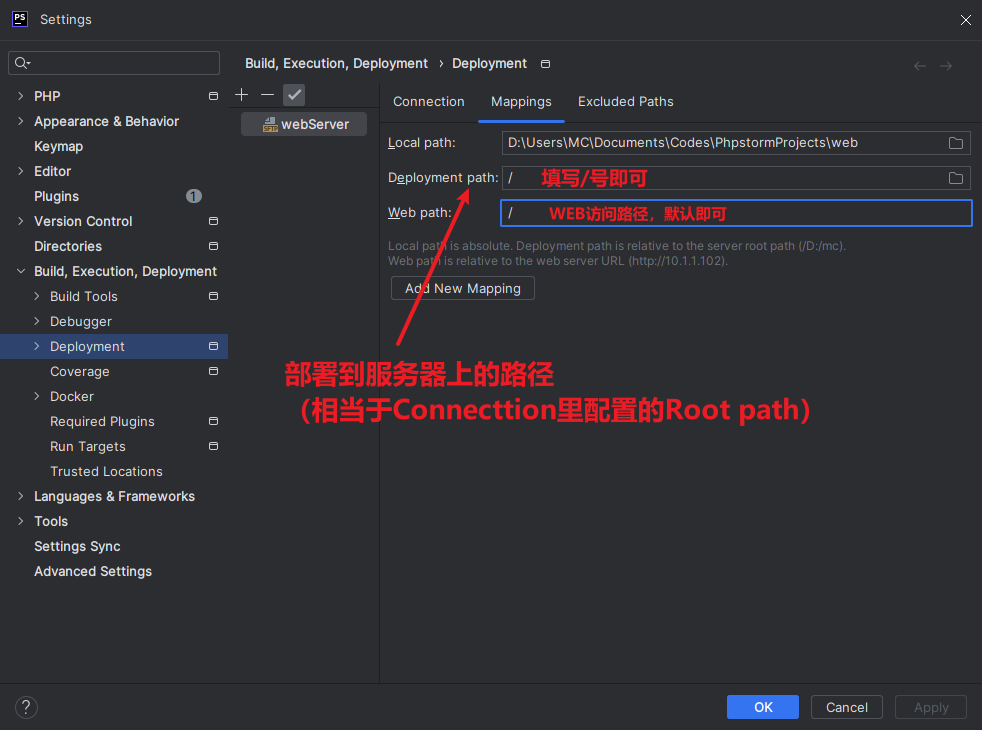
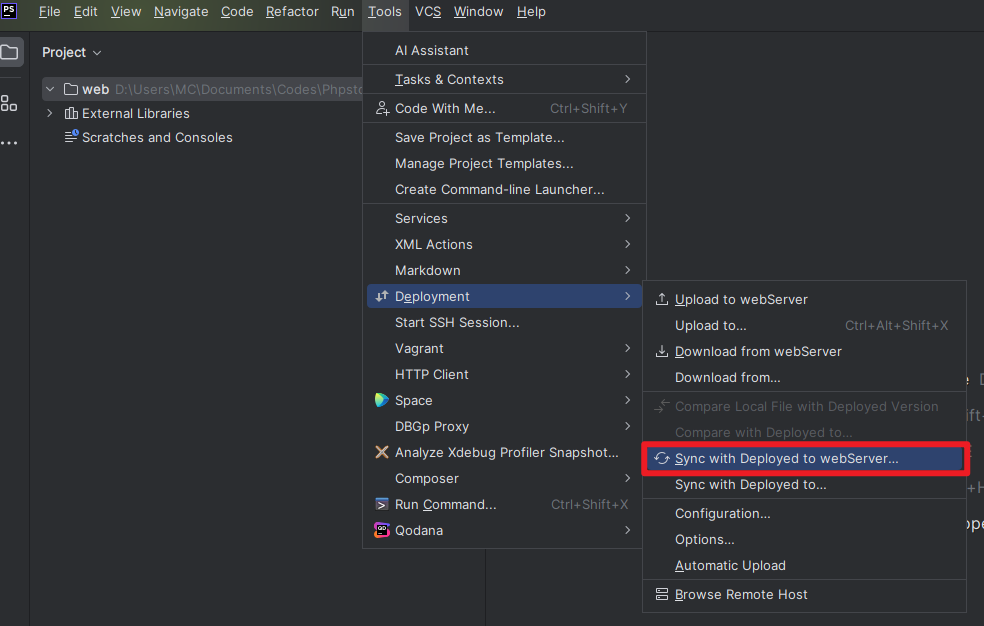
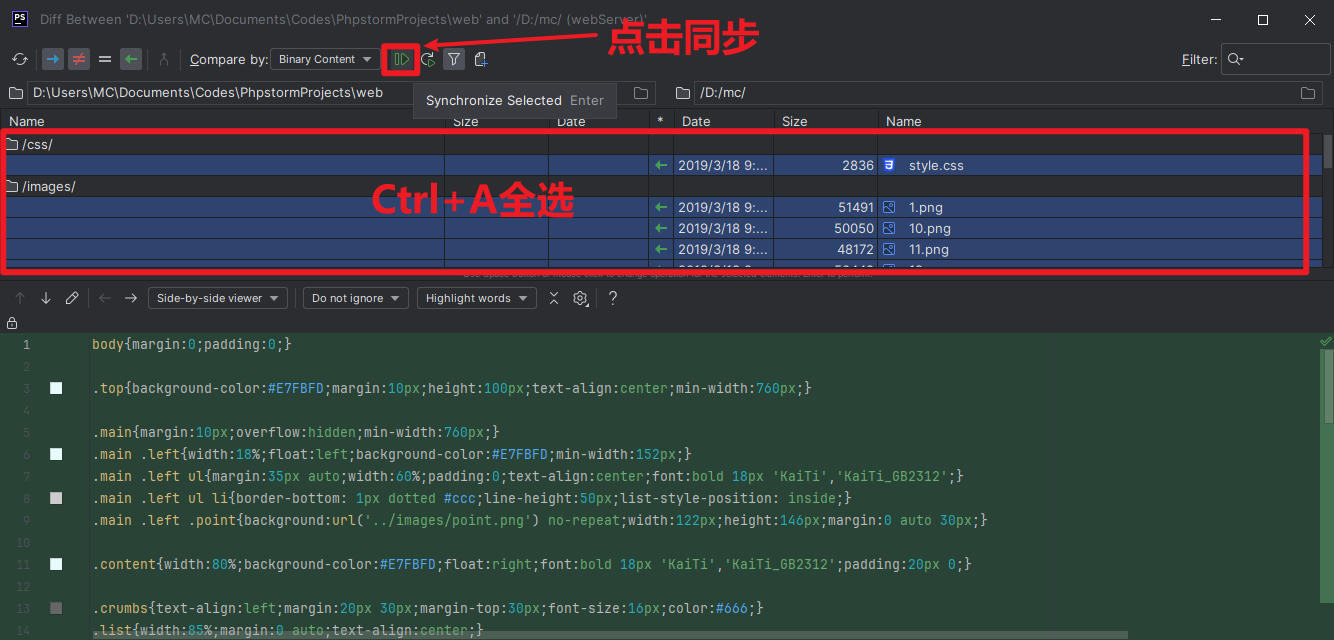
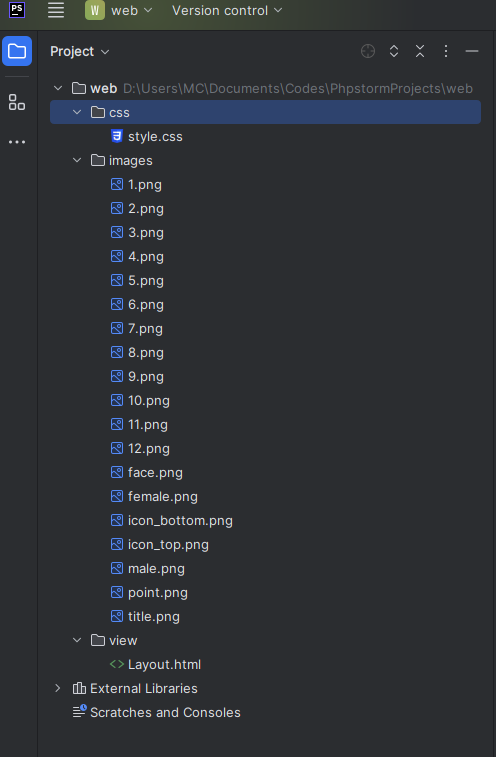
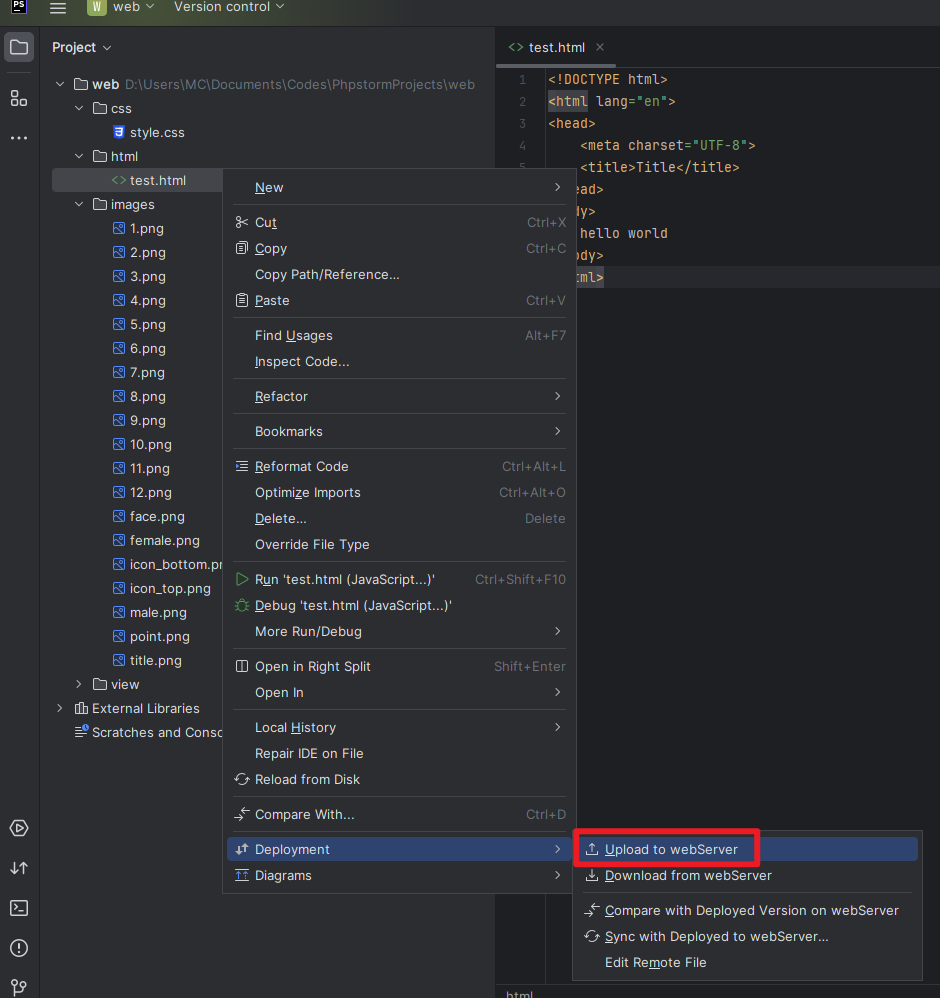
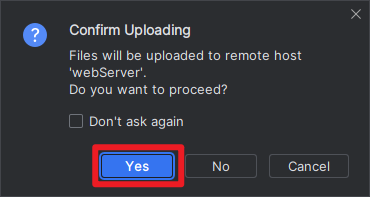

近期评论